Hi all,
A new update has landed. This time, its a “big” update.
You can now save your work!
To get you started:
If you now apple/s or ctrl/s or pick new project from the file menu,
you can now save a Prefab project.
From that moment, anything that you make, import or delete can be saved.
Methods, animations, full materials definitions, lights etc.. in short you can
now test and build a full game level or scenery save and reedit when you want. You do not need to start from scratch anymore.
Prefab will after first save make on each new save a backup of the previous one. This way you will be able to have some garanty that your work is lost if you make of mistake or anything goes wrong. At the present, the backups are not managed. The program makes a file in your document/prefab/projects/ a new project folder, within in for now 1 file and probably a second dir dependencies. You can reload on start or swap between projects in same session, if you forgot to save on swap, Prefab will offer you to do it right before it clears previous loaded or unsaved content.
If a project is active, the name is set top left of the app, if you haven’t saved its set to “none” and the app behaves exactly as before if you do not save.
To swap projects simply go to file/open projects, a window will let you pick the project of your choice, and you also be able to delete a project. Note here that delete will not really delete in case you press by accident (very unlikely), but instead move the content from your user map to trash where you eventually could restore it. I know your projects are precious, so I handle them with much care!
Regarding backups, the write mechanic is done, the window will give you infos about your project and the backups count. Later on, I will add a management where you would be able to pick a backup(ed) project directly from there or delete it. For now, if some failure would occur, you simply have to rename the backup with project name, and put replace the current .pfb file by this backup file.
You can if you would for instance work in a team, import the pfb file like any others, but to put them under Prefab management, you have to put them into prefab’s project folder. Loading one that you have relocated, will not save this file, but will instead resave to the managed location. In the practice, working from the manager window is simple and you probably will not have to dive onto your user map to check things out. Prefab rescans and validate the files in your map. The files are then checked again during parsing for integrity at bytes level. If the file would be somehow corrupt, the report will be added to processlog. On save the process log is also updated giving you full details of what and who’s saved.
Save, save as, new project should work pretty much like most programs do.
I have added some process to it, as saving may take sometime if your project is big. This process will in next update be added to all other exporters.
In the current version only one thing is not yet saved is the behaviour dataGuy, I’m improving it and once done, it will be saved and exported too.
In other news, on windows the optional folder for exports should now work.
DXF was extended with Revit tags, Sour file support was added (I’m currently busy with David Conway to enhance supprt for compressed versions of this format), Skybox clearance has been fixed, residual meshes from copy paste are cleared properly, vertexanim generation null objects resuting in app freeze is gone, loss of lightpicker on weld fixe, and loads of details here and there…
As usual, if you have any questions, problems, mail me or post in here.
I do all I can to adress issues I can reproduce.
I’ll try to make an extended video not so far from now where I’ll try to show you the diffs and tricks hidden in the app that you may not have found or used yet.
This was a long post, if not enough you can read more about it here
http://www.closier.nl/blog/?p=159
cheers,
Fabrice