|
Jason Latta, Newbie
Posted: 18 September 2011 03:54 AM Total Posts: 16
So i have a project that I built with an early build of broomstick. I have merged that into an updated project that uses the most current version of away3d v4 and it works…but on my home computer all the bitmaps i used, (which are 2048x2048) are blurry. But when I load up the project at work and test it is crystal clear.
As part of this update I built a game in another class with it’s own view and looks great on either computer. It is just the older content that is inconsistent with the quality of the bitmapMaterials.
Any ideas?
|
theMightyAtom, Sr. Member
Posted: 18 September 2011 06:20 AM Total Posts: 669
[ # 1 ]
I can think of 2 possible causes, though when you say you have another example which is consistent across machines, that’s a puzzle.
1) The first thing I’ve fallen victim to is that Adobe dropped hardware support for Intel graphics processors in the later Betas and Release Candidate 1. That was a bit strange, as it was working well on a media center I have with on-board Intel graphics. Result is that it runs in software mode. This turns off anti-aliasing and you get a very crisp 3D display, to the point of being pixelized.
2) The second thing I’ve experienced is that with some graphic cards, you can set them to ignore the Anti-alias settings set by applications. So if you set your Anti-aliasing to say 2 in Away3D, your graphics card might ignore that and use 16. That may cause the apparent blurring.
If that is the cause, you should be able to change the settings in the graphic cards settings. To test, try using different anti-alias settings in Away3D and see if it is making a difference on both machines.
Good Luck, and remember to report back if you find the cause.
Cheers!
|
Jason Latta, Newbie
Posted: 18 September 2011 02:10 PM Total Posts: 16
[ # 2 ]
I was mistaken, when I tried to using a bitmap on sphere in the new project I got the blurring too. It renders imported 3ds files fine but not away3d primitives. But like I said before, it looks great on my work machine but not my home machine (laptop) using ATI Mobility Radeon HD 5800 Series card.
|
Richard Olsson, Administrator
Posted: 19 September 2011 09:59 AM Total Posts: 1192
[ # 3 ]
Please upload a screenshot.
|
Jason Latta, Newbie
Posted: 19 September 2011 01:04 PM Total Posts: 16
[ # 4 ]
here are some screen shots from home and work.
Note: The background star field is a textured plane and not a view.background.
|
|
Jason Latta, Newbie
Posted: 19 September 2011 01:48 PM Total Posts: 16
[ # 6 ]
This is a kinect project so I am not use any mouse related action/functions. All the interaction is being done behind the scenes or in movieClip overlays that are being synced to the positions with the 3D objects.
|
Mr Margaret Scratcher, Sr. Member
Posted: 19 September 2011 01:56 PM Total Posts: 344
[ # 7 ]
Do you see the same issues on other people’s code?
|
Alejandro Santander, Administrator
Posted: 20 September 2011 12:28 AM Total Posts: 414
[ # 8 ]
I’d suggest that you try to reproduce the artifact in the simplest possible scenario and:
- show us the code to see if there is anything weird with what you’re doing
- report the problem relating to your graphics card in the Adobe forums
|
Jason Latta, Newbie
Posted: 20 September 2011 01:01 AM Total Posts: 16
[ # 9 ]
It was my video card settings. It wasn’t handling the larger textures and I have some big ones (1024x2048).I adjusted the settings and now everything is good. The game I am building is going to be displayed on an 85 inch plasma at a Las Vegas conference next month. Thanks for all the help!
|