I’m not sure I understand the question. Maybe you can elaborate on what you are actually trying to achieve (instead of guessing ways to achieve it) and we can suggest the most suitable approach?
If I am understanding you, you want to have square “cells” of textures that you can plot anywhere on a larger “grid” of such cells. If that’s the case, then you can definitely use UV mapping for that. That is in fact the entire purpose of UV mapping—being able to map a certain part of a large texture to a small part of a mesh.
So, say you have 32x32 cells. That means that in the UV space (if your entire plane is 1x1 UV units, which is what it should be) each cell is 1/32 wide and high.
So, if someone clicks at a point where U=0.5 and V=0.23, you just have to figure out which cell they clicked in, by dividing with 1/32.
cellDim = 1/32;
cellX = 0.5 / cellDim;
cellY = 0.23 / cellDim;
You’ll find that the click was in square 16 (from left) and 7 (from bottom), because cellX is 16 and cellY is 7.36.
So, now you just have to draw your cell texture into the larger texture at the correct position. And that can be calculated by just multiplying the cell width in the texture with the cell index, i.e.:
texX = Math.floor(cellX) * 32;
texY = Math.floor(cellY) * 32;
And then you can just use these values through a Matrix with BitmapData.draw() or through a Point with BitmapData.copyPixels() to draw your cell texture into the grid at the right position.