Now I understand.
Do you need to be able to create markers “on the fly”, i.e. based on user interaction more than once per second or so?
I think that the best solution would be to have another sphere “on top” of the earth sphere and have a fully transparent material on it, and then draw these circles to it’s texture. That way, when you draw two circles on top of each other, they won’t visually overlap like this.
It’s not entirely simple though, because of the way a sphere is UV unwrapped, so you will have to employ some math to draw the circles to your texture bitmap with proper scaling. At the equator they should be essentially 1:1, but towards the north/south poles they should be “infinitely” wide.
Note that this means that if you want to be able to draw a circle really close to a pole that will probably not work very well without full projection math (where you convert a 3D spherical projection to equirectangular.) If you don’t need to get too close to the poles, that’s probably not necessary though.